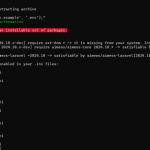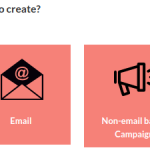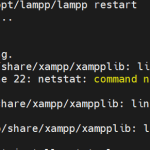Limited Time Offer!
For Less Than the Cost of a Starbucks Coffee, Access All DevOpsSchool Videos on YouTube Unlimitedly.
Master DevOps, SRE, DevSecOps Skills!
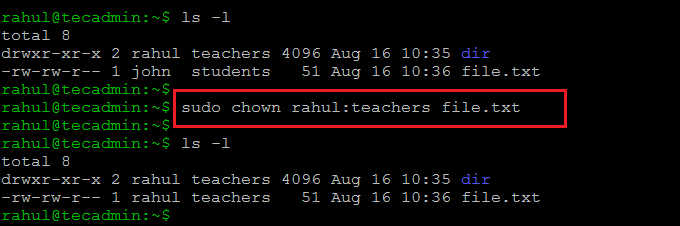
The chown (Change Owner) command in Linux is used to change the owner and group ownership of files and directories. It is particularly useful when managing permissions for multiple users on a system.
Every file in Linux has an owner and a group, as seen in the ls -l output:
-rw-r--r-- 1 user1 group1 1234 Jan 30 12:00 file.txt
- user1 → Owner
- group1 → Group
Now, let’s explore 10 powerful chown commands with practical explanations.
1. Change the Owner of a File
chown newuser file.txt

- Changes the owner of
file.txttonewuser. - The group remains unchanged.

ls -l file.txt):
-rw-r--r-- 1 olduser group1 1234 Jan 30 12:00 file.txt

-rw-r--r-- 1 newuser group1 1234 Jan 30 12:00 file.txt

2. Change the Owner and Group of a File
chown newuser:newgroup file.txt

- Changes owner to
newuserand group tonewgroup.

-rw-r--r-- 1 olduser oldgroup file.txt

-rw-r--r-- 1 newuser newgroup file.txt

3. Change Only the Group of a File
chown :newgroup file.txt

- The owner remains unchanged, but the group is changed.

-rw-r--r-- 1 user1 oldgroup file.txt

-rw-r--r-- 1 user1 newgroup file.txt

chgrp command.
4. Change Owner and Group for Multiple Files
chown newuser:newgroup file1.txt file2.txt

- Modifies both file1.txt and file2.txt.

-rw-r--r-- 1 user1 group1 file1.txt
-rw-r--r-- 1 user1 group1 file2.txt

-rw-r--r-- 1 newuser newgroup file1.txt
-rw-r--r-- 1 newuser newgroup file2.txt

5. Change Owner for a Directory and Its Contents
chown -R newuser:newgroup mydir/

-R→ Applies changes recursively to all files and subdirectories inmydir/.

drwxr-xr-x 1 user1 group1 mydir/
-rw-r--r-- 1 user1 group1 file1.txt
-rw-r--r-- 1 user1 group1 file2.txt

drwxr-xr-x 1 newuser newgroup mydir/
-rw-r--r-- 1 newuser newgroup file1.txt
-rw-r--r-- 1 newuser newgroup file2.txt

6. Change Ownership Based on Another File’s Ownership
chown --reference=referencefile targetfile

- Sets
targetfileownership to matchreferencefile.

chown --reference=existing.txt newfile.txt
newfile.txtgets the same owner and group asexisting.txt.

7. Change Ownership Using User ID (UID) and Group ID (GID)
chown 1001:1002 file.txt

1001→ User ID (UID)1002→ Group ID (GID)

-rw-r--r-- 1 user1 group1 file.txt

ls -n file.txt to check UIDs/GIDs):
-rw-r--r-- 1 1001 1002 file.txt

8. Change Ownership for Files Owned by a Specific User
chown newuser:newgroup $(find /path -user olduser)

- Finds all files owned by
olduserand transfers them tonewuser:newgroup.

john under /home/projects:
chown newuser:newgroup $(find /home/projects -user john)

9. Prevent Symbolic Link Issues with -h
chown -h newuser:newgroup symlink

- Changes the owner of a symbolic link, not the target file.

-h (ls -l symlink output):
lrwxrwxrwx 1 olduser oldgroup symlink -> targetfile

-h:
lrwxrwxrwx 1 newuser newgroup symlink -> targetfile

/etc or /usr/local/bin/.
10. Restrict Ownership Transfer to Superuser Only
chown root file.txt

- Transfers file ownership to root.
- Can only be executed by a superuser (root).

-rw-r--r-- 1 user1 group1 file.txt

ls -l output):
-rw-r--r-- 1 root group1 file.txt

Final Thoughts
chownis essential for managing file ownership and permissions.- Always use
-Rcarefully, especially on/etc/,/home/, or/var/directories. - Changing ownership to
rootcan restrict user access.

 Starting: 1st of Every Month
Starting: 1st of Every Month  +91 8409492687 |
+91 8409492687 |  Contact@DevOpsSchool.com
Contact@DevOpsSchool.com