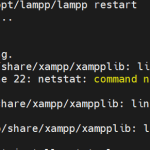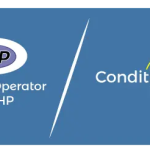Limited Time Offer!
For Less Than the Cost of a Starbucks Coffee, Access All DevOpsSchool Videos on YouTube Unlimitedly.
Master DevOps, SRE, DevSecOps Skills!
Linux commands are at the core of mastering the Linux operating system. They allow you to navigate files, manage directories, control processes, and much more, providing the freedom and flexibility that make Linux unique. This article covers 50 essential Linux commands, complete with explanations, syntax, examples, and useful options to help you effectively navigate, administer, and control your Linux environment.
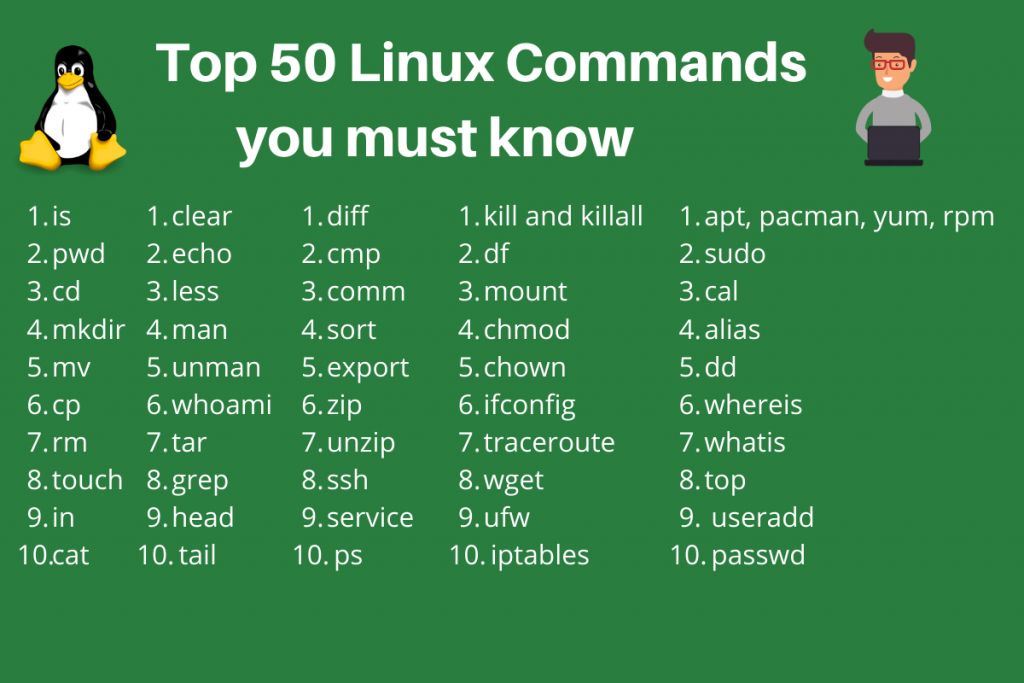
File and Directory Management Commands
- ls – List directory contents.
- Description: Lists files and directories within the specified directory.
- Syntax:
ls [options] [directory] - Example:
ls -la /home/user/ - Common Options:
-l(long format),-a(include hidden files)
- cd – Change directory.
- Description: Navigates between directories.
- Syntax:
cd [directory] - Example:
cd /var/log/ - Common Use:
cd ..(move up one directory level)
- pwd – Print working directory.
- Description: Displays the current directory.
- Syntax:
pwd - Example:
pwd
- mkdir – Make directory.
- Description: Creates a new directory.
- Syntax:
mkdir [directory_name] - Example:
mkdir projects - Options:
-p(create parent directories)
- rmdir – Remove directory.
- Description: Deletes an empty directory.
- Syntax:
rmdir [directory_name] - Example:
rmdir old_projects
- rm – Remove files or directories.
- Description: Deletes files and directories.
- Syntax:
rm [options] [file/directory] - Example:
rm file.txt - Options:
-r(recursive),-f(force deletion)
- cp – Copy files and directories.
- Description: Copies files or directories from one location to another.
- Syntax:
cp [options] source destination - Example:
cp file.txt backup/ - Options:
-r(copy directories)
- mv – Move/rename files and directories.
- Description: Moves or renames files and directories.
- Syntax:
mv [source] [destination] - Example:
mv old_name.txt new_name.txt
- find – Search for files.
- Description: Finds files in a directory hierarchy.
- Syntax:
find [path] [expression] - Example:
find /home -name "*.txt" - Options:
-name,-type,-size
File Content Manipulation Commands
- cat – Concatenate files and display.
- Description: Displays the content of files.
- Syntax:
cat [filename] - Example:
cat notes.txt
- less – View file contents.
- Description: Views file content in a scrollable interface.
- Syntax:
less [filename] - Example:
less logs.txt
- more – View file contents.
- Description: Views file content one screen at a time.
- Syntax:
more [filename] - Example:
more README.md
- head – Display the first lines of a file.
- Syntax:
head [options] [filename] - Example:
head -n 10 logs.txt
- Syntax:
- tail – Display the last lines of a file.
- Syntax:
tail [options] [filename] - Example:
tail -f /var/log/syslog
- Syntax:
Text Processing Commands
- grep – Search text.
- Syntax:
grep [options] pattern [file] - Example:
grep "error" logs.txt
- Syntax:
- awk – Pattern scanning and processing.
- Syntax:
awk '/pattern/ {action}' [file] - Example:
awk '{print $1}' file.txt
- Syntax:
- sed – Stream editor for modifying files.
- Syntax:
sed [options] 'command' [file] - Example:
sed 's/old/new/' file.txt
- Syntax:
System Information Commands
- uname – System information.
- Syntax:
uname [options] - Example:
uname -r
- Syntax:
- top – Task manager.
- Syntax:
top - Example:
top
- Syntax:
- htop – Interactive process viewer.
- Syntax:
htop
- Syntax:
- df – Disk usage.
- Syntax:
df [options] - Example:
df -h
- Syntax:
- du – Disk usage of files and directories.
- Syntax:
du [options] [directory] - Example:
du -sh /home/user
- Syntax:
- free – Memory usage.
- Syntax:
free [options] - Example:
free -h
- Syntax:
- uptime – System uptime.
- Syntax:
uptime
- Syntax:
User Management Commands
- whoami – Current username.
- Syntax:
whoami
- Syntax:
- id – User identity.
- Syntax:
id [username]
- Syntax:
- adduser – Add a user.
- Syntax:
adduser [username]
- Syntax:
- deluser – Delete a user.
- Syntax:
deluser [username]
- Syntax:
- passwd – Change password.
- Syntax:
passwd [username]
- Syntax:
Network Commands
- ping – Test network connectivity.
- ifconfig – Configure network interfaces.
- wget – Download files from the internet.
- curl – Transfer data from or to a server.
- ssh – Connect to a remote server.
Compression Commands
- tar – Archive files.
- zip – Compress files.
- unzip – Extract files.
Process Management Commands
- ps – List processes.
- kill – Terminate processes.
- killall – Kill processes by name.
Permissions and Ownership Commands
- chmod – Change file permissions.
- chown – Change file ownership.
System Shutdown and Reboot Commands
- shutdown – Power off the system.
- reboot – Restart the system.
Package Management Commands
- apt – Install packages (Debian/Ubuntu).
- yum – Install packages (RHEL/CentOS).
Disk Management Commands
- mount – Mount filesystems.
- umount – Unmount filesystems.
Other Useful Commands
- history – Show command history.
- alias – Create shortcuts for commands.
Conclusion
Mastering these Linux commands will enhance your efficiency and unlock more of what Linux has to offer. Practice these commands in real scenarios and experiment with their options to become more proficient.