Limited Time Offer!
For Less Than the Cost of a Starbucks Coffee, Access All DevOpsSchool Videos on YouTube Unlimitedly.
Master DevOps, SRE, DevSecOps Skills!

I think most of you ware facing this issue and getting stuck in this. that’s why you have came here to know about this.
Why this MySQL…not running Comes?
There may be several causes for MySQL’s inactivity. The following typical problems and procedures for troubleshooting them can assist you in locating and fixing the issue:
Configuration Issues: Examine the MySQL configuration file (often my.cnf or my.ini) for typographical mistakes or misconfigured settings. Observe configuration options for bind-address, port, and datadir.
Port Conflicts: Verify that no conflicts with ports exist. MySQL utilizes port 3306 by default. MySQL might not start at all if this port is being used by another program. Changes to the port can be made in the MySQL configuration file.
Permissions: Check that the ownership and permissions of the MySQL data directory and its contents are proper. The rights required for the MySQL user to access the data directory should be granted.
Database Corruption: The data files for MySQL can be corrupted. In certain situations, you may have to try to fix the MySQL tables or restore from a backup.
These are the main reason of showing this issue in MySql.
How to solve MySQL…not running issue?
I am also faced this when i setup my xampp in WSL (Windows Subsystem for Linux). I m also not able to run this but i have followed some steps to solve this. Below are the steps which i have done in my server.
Step 1 : Check the status of the lampp is running correctly or not.
sudo /opt/lampp/lampp status
Step 2 : Now you have to stop Mysql and apache2 first by using the below command.
sudo service mysql stopsudo /etc/init.d/apache2 stop
Step 3 : Now Start your lampp server by using below command.
sudo /opt/lampp/lampp start
Step 4 : Now you have to run the below command
sudo ./manager-linux-x64.runStep 5 : Then you have to start your apache one more time by using the below command.
service apache2 restartStep 6 : Now everything is fixed and you have to restart your Lampp server by using this command
sudo /opt/lampp/lampp start
Conclusion
Now you are able to solve MySQL…not running Issue in Lampp server. please follow the steps which i have mentioned above and you will automatically get the result which you want.

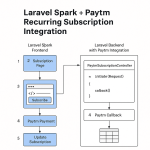
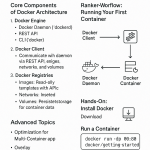
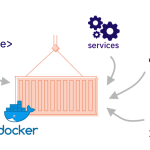
One more reason, if we have mysql dead or zommbie process, we need to kill the existing pid and then start it.
Thank you for sharing this valuable information. It’s truly a helpful resource.
Thanks for sharing informative information
This is a useful and informative article that will be useful to many users, especially those who have to setup a new project in Linux.
Keep it up!! I am scrolling through my window to find the solution to my Linux server running issue and suddenly found this informative blog. I am delighted thanks for sharing.
Thank you so much, it was to helpful to me, very interesting and easy explanations, Thanks a lot.