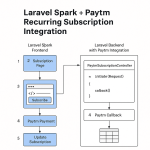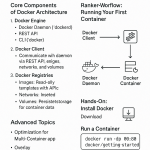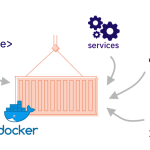Limited Time Offer!
For Less Than the Cost of a Starbucks Coffee, Access All DevOpsSchool Videos on YouTube Unlimitedly.
Master DevOps, SRE, DevSecOps Skills!
After your certificate request is approved, you can download your certificate from the SSL manager and install it on your cPanel hosting account.
- If you haven’t done it already, download your certificate from the SSL manager and save the
.crtfile somewhere that’s easy to find. - Go to your GoDaddy product page.
- Select Web Hosting and then select Manage for the cPanel account you’re installing the SSL on.
- Select cPanel Admin.
- In the Security section, select SSL/TLS.
- Under Certificates (CRT), select Generate, view, upload, or delete SSL certificates.
- In the Upload a New Certificate section, select Choose File and navigate to the
.crtfile you downloaded in step 1. Select the file and then select Open. - If you want to, type a description of the certificate in the Description text box.
- Select Upload Certificate.
- When you get confirmation that the certificate has been saved, select Go Back.
- At the bottom of the SSL Certificates page, select Return to SSL Manager.
- Under Install and Manage SSL for your site (HTTPS), select Manage SSL Sites.
- In the Install an SSL Website section, select Browse Certificates.
- Select the certificate that you want to activate and select Use Certificate. This will auto-fill the fields for the certificate.
- At the bottom of the page, select Install Certificate.
- On the Successfully Installed pop up, select OK.
Your certificate is installed! Now you need to direct visitors to the secure version of your site by redirecting to HTTPS.