Limited Time Offer!
For Less Than the Cost of a Starbucks Coffee, Access All DevOpsSchool Videos on YouTube Unlimitedly.
Master DevOps, SRE, DevSecOps Skills!

To install Drush for Drupal 10 on a Windows system, you can follow these steps:
Step 1: Install Composer
If you don’t already have Composer installed, follow these steps to install it:
- Download the Composer installer from getcomposer.org.
- Run the installer. Follow the instructions in the setup wizard. Make sure to install it globally so it can be used from any command line.
Step 2: Install Drush Using Composer
- Open a command prompt (cmd) or PowerShell.
- Navigate to your Drupal project directory (where your
composer.jsonfile is located). For example:
cd path\to\your\drupal\project- Install Drush as a project dependency by running the following command:
composer require drush/drush- Verify the installation by running the following command to check the Drush version:
vendor\bin\drush --version- This should output the version of Drush that was installed, indicating that the installation was successful.
Step 3: Add Drush to Your System Path (Optional)
To make Drush available globally from any command prompt, you can add it to your system’s PATH environment variable:
- Open the Start Menu, search for “Environment Variables,” and select “Edit the system environment variables.”
- In the System Properties window, click the Environment Variables button.
- In the Environment Variables window, find the
Pathvariable in the System variables section and click Edit. - In the Edit Environment Variable window, click New and add the path to Drush’s executable, which is typically:
- Replace
C:\path\to\your\drupal\projectwith the actual path to your Drupal project.
C:\path\to\your\drupal\project\vendor\bin6. Click OK to close all dialog boxes.
7. Open a new command prompt and type drush to verify that it is recognized globally.
Step 4: Using Drush with Drupal 10
- Run Drush commands from the command line. For example, to clear the cache, you can use:
drush cr- Update Drush as needed by navigating to your project directory and running:
composer update drush/drushAdditional Tips
- Ensure you have PHP installed and configured correctly on your system since Drush requires PHP to run.
- Restart your command prompt or PowerShell session for the PATH changes to take effect.
- If you encounter any issues, make sure that your Composer and PHP installations are up to date.
Drush Install Globally
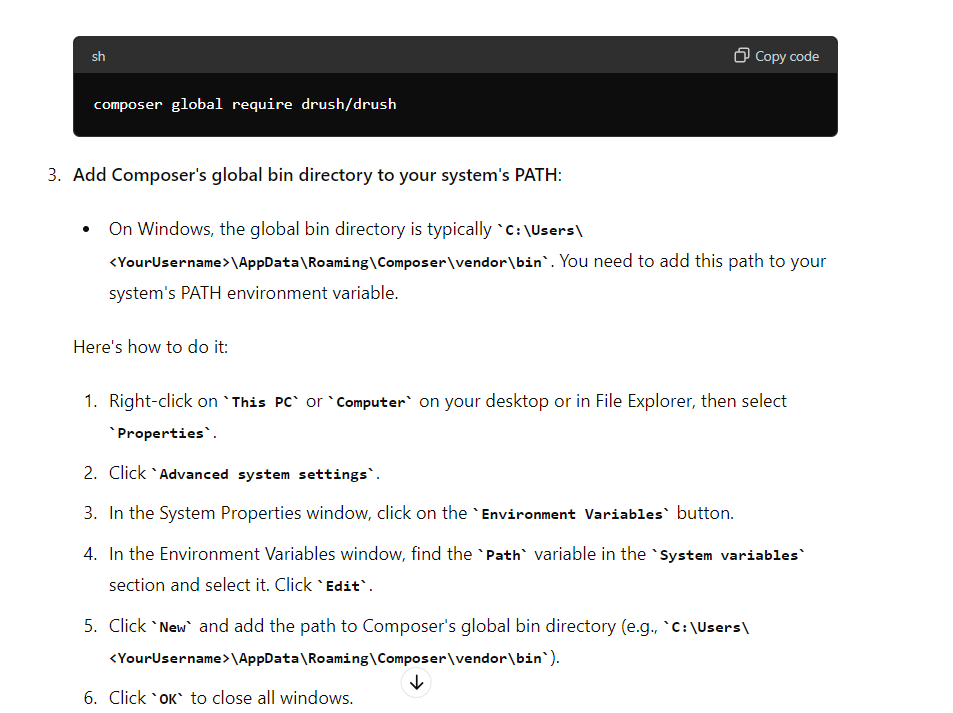

Leave a Reply