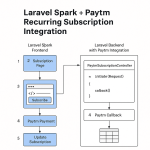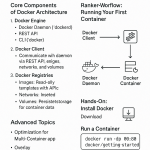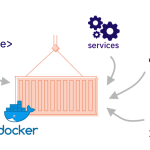Limited Time Offer!
For Less Than the Cost of a Starbucks Coffee, Access All DevOpsSchool Videos on YouTube Unlimitedly.
Master DevOps, SRE, DevSecOps Skills!
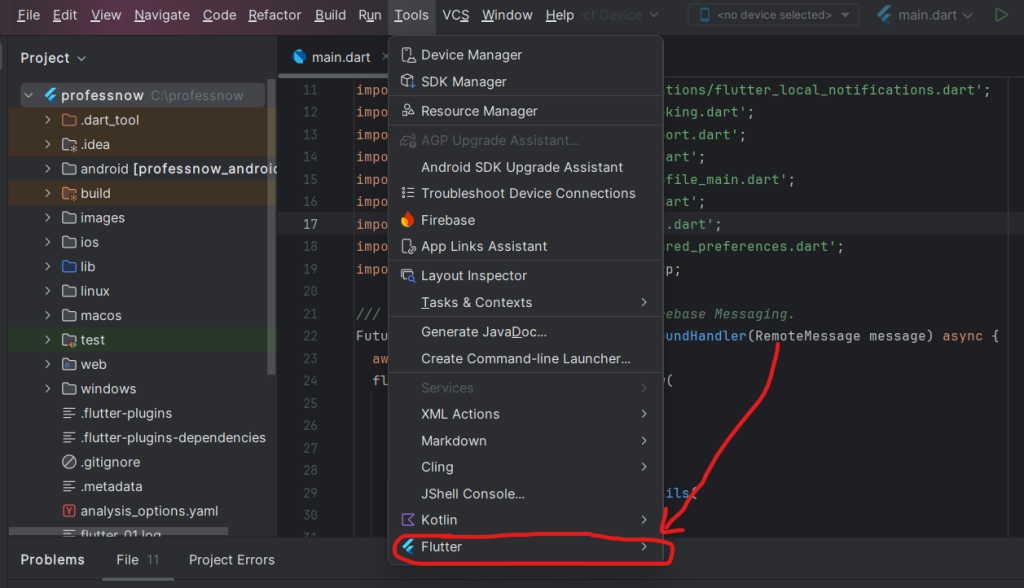
To add Flutter tools in the latest version of Android Studio and open the Android module of a Flutter project, follow these steps:
1. Install Flutter and Dart Plugins in Android Studio
- Open Android Studio.
- Go to File > Settings (on macOS, Preferences).
- Navigate to Plugins from the sidebar.
- Search for Flutter in the plugins marketplace and click Install.
- When prompted, install the Dart plugin as well (it’s required for Flutter).
- Restart Android Studio to activate the plugins.
2. Verify Flutter SDK Path
- Ensure you have the Flutter SDK installed on your system.
- Download it from Flutter’s official website.
- Extract the Flutter SDK and add it to your system PATH (optional for easier command-line usage).
- In Android Studio:
- Go to File > Settings > Languages & Frameworks > Flutter.
- Set the Flutter SDK path to the directory where you extracted Flutter.
- Click Apply and then OK.
3. Open the Android Module in Android Studio
- Open Your Flutter Project:
- Open your Flutter project as usual in Android Studio by selecting the
flutter_projectdirectory.
- Open your Flutter project as usual in Android Studio by selecting the
- Locate the Android Module:
- Inside the Project Navigator (on the left sidebar), expand the
androiddirectory.
- Inside the Project Navigator (on the left sidebar), expand the
- Open the Android Module:
- Right-click on the
androidfolder. - Select Open Module in Android Studio (if available).
- Alternatively:
- Close the Flutter project.
- Open the
androidfolder directly in Android Studio as a standalone project by selecting File > Open and navigating toflutter_project/android.
- Right-click on the
4. Build and Edit the Android Module
- Now, you can edit the Android-specific code (e.g.,
build.gradle,AndroidManifest.xml) or implement platform-specific features. - Ensure that you sync the Gradle files when prompted after opening the Android module.
5. Switching Back to Flutter Project
- To return to the full Flutter project view:
- Close the Android module project.
- Reopen the main Flutter project folder in Android Studio.
Additional Tips
- Use the Flutter Inspector and Dart Analysis tools available in Android Studio to debug and optimize Flutter code.
- Always run
flutter cleanandflutter pub getafter making significant changes to theandroidmodule to avoid dependency conflicts. - To generate APKs or App Bundles, use the Flutter CLI or Android Studio’s Build options.
Let me know if you encounter any issues during the process!