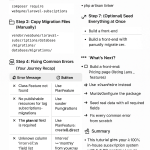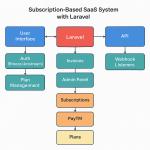Limited Time Offer!
For Less Than the Cost of a Starbucks Coffee, Access All DevOpsSchool Videos on YouTube Unlimitedly.
Master DevOps, SRE, DevSecOps Skills!
Running apps seamlessly on a Windows platform is essential for developers, testers, and users alike. Whether you’re looking to execute Android apps, emulate a different OS, or optimize the performance of an app on Windows, there are excellent free tools available that cater to diverse needs. Here’s a humanized and elaborated look at some of the best free software for running apps on Windows:
1. BlueStacks (For Android Apps)
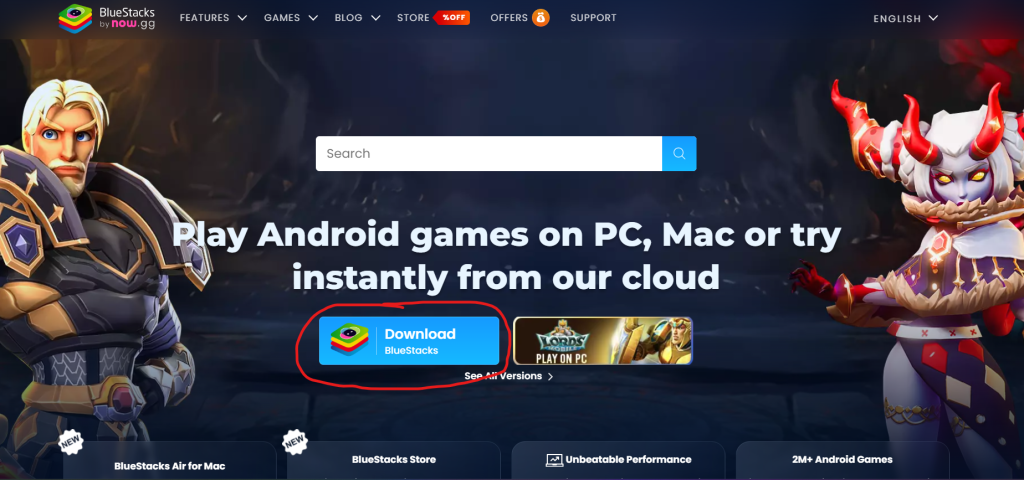
BlueStacks is one of the most popular Android emulators for Windows, designed to let users run mobile apps on their PCs.
Key Features:
- User-Friendly Interface: Its intuitive design makes it simple for even non-technical users to run Android apps.
- Game Optimization: Comes with pre-configured settings for mobile games, offering an enhanced gaming experience.
- App Store Access: Direct access to Google Play Store for downloading apps.
- Multi-Instance Manager: Run multiple apps simultaneously, which is perfect for multitasking.
Why Use BlueStacks? BlueStacks bridges the gap between mobile and desktop by allowing you to run apps like WhatsApp, Instagram, and popular games without needing a smartphone.
Drawbacks:
- Requires a good amount of system resources.
- Ads can sometimes interrupt the experience.
Best For: Running mobile apps and games.
2. NoxPlayer (For Android Apps)
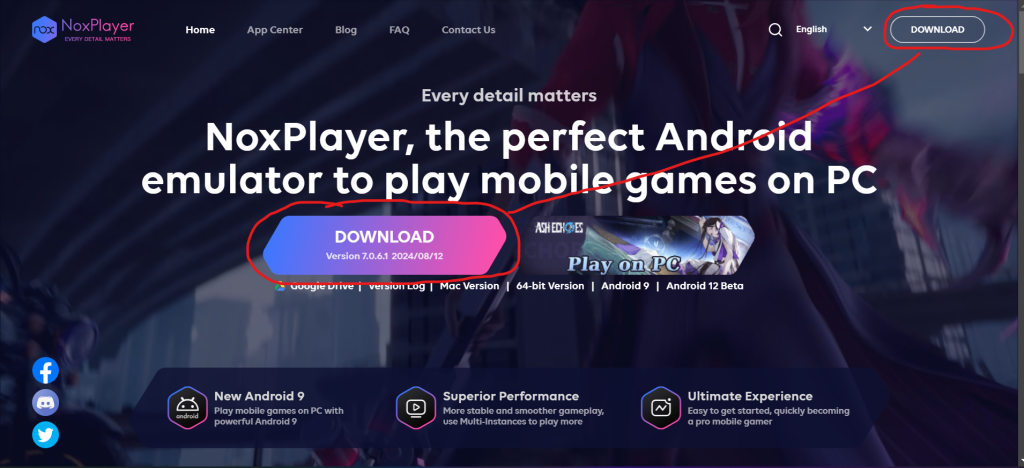
NoxPlayer is another excellent choice for emulating Android on Windows.
Key Features:
- Lightweight and Fast: Optimized for smooth performance even on less powerful PCs.
- Custom Controls: Map keyboard and mouse inputs for games.
- Screen Recording: Useful for content creators and game streamers.
- Root Access: Offers root mode for advanced users to experiment with apps.
Why Use NoxPlayer? It’s a fantastic alternative for users who want a less resource-intensive emulator with great customization options.
Drawbacks:
- May occasionally crash on older Windows versions.
Best For: Android gaming, testing apps.
3. VirtualBox (For Multi-OS Apps)
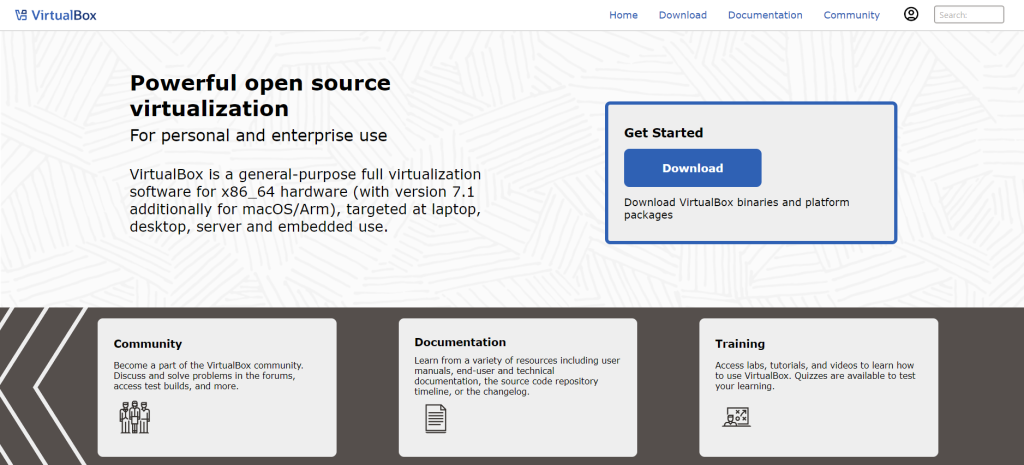
Oracle’s VirtualBox is a versatile and free virtualization tool that allows you to run different operating systems on your Windows machine.
Key Features:
- Cross-Platform Support: Run Linux, macOS, and other operating systems within Windows.
- Snapshots: Save the state of a virtual machine and revert to it anytime.
- Guest Additions: Optimize performance with enhanced drivers and utilities.
- Customizability: Tailor CPU, memory, and storage settings for each virtual machine.
Why Use VirtualBox? If you’re a developer or IT professional needing to test apps in different environments, VirtualBox provides a robust and reliable platform.
Drawbacks:
- Steeper learning curve for non-technical users.
- Performance depends on your PC’s hardware.
Best For: Running apps built for different operating systems.
4. Wine (For Running Windows Apps on Linux or macOS and Vice Versa)
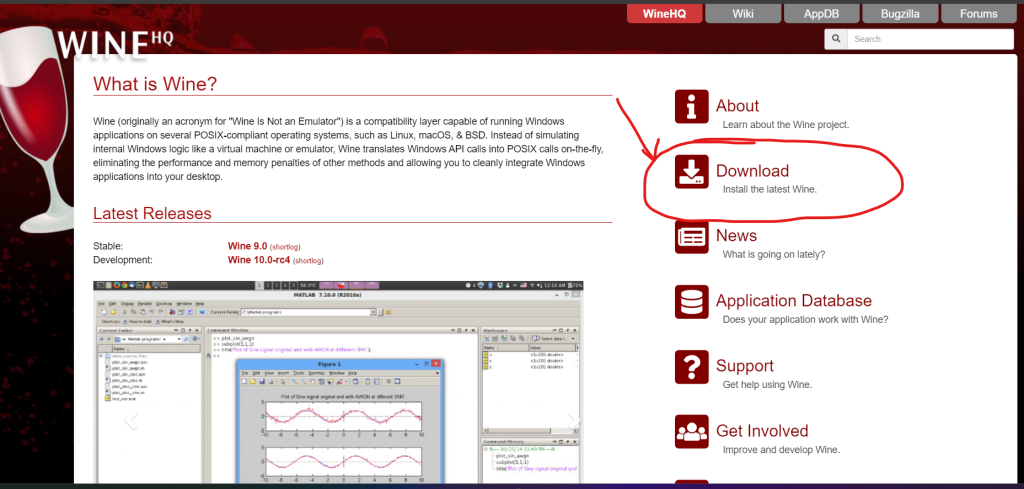
Wine stands for “Wine Is Not an Emulator” and allows users to run Windows apps on non-Windows platforms and sometimes vice versa.
Key Features:
- Lightweight: Doesn’t emulate the entire OS, which means less resource usage.
- Active Community: Frequent updates and compatibility improvements.
- Broad Compatibility: Supports a wide range of Windows applications.
Why Use Wine? Great for users wanting to run Windows-exclusive software on Linux or explore compatibility in reverse.
Drawbacks:
- Some apps may require manual tweaks to function correctly.
Best For: Running lightweight Windows apps.
5. MEmu Play (For Android Apps)
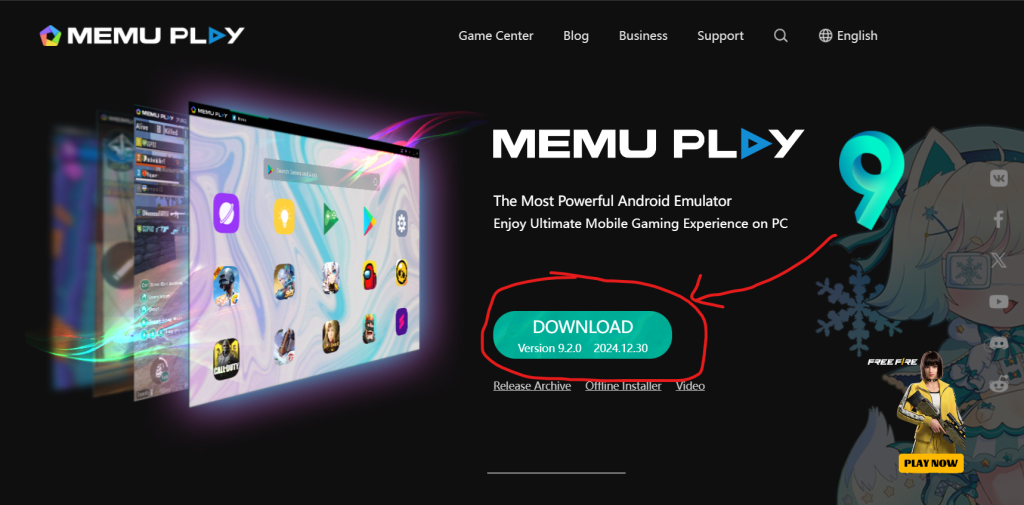
MEmu Play is another Android emulator that’s specifically geared towards gamers but works well for other apps too.
Key Features:
- Performance Optimization: Supports AMD and Intel chipsets.
- Multi-Instance Manager: Run multiple apps at once.
- Custom Key Mapping: Ideal for games requiring precision controls.
Why Use MEmu Play? It’s perfect for gamers and those looking to explore Android apps with minimal hassle.
Drawbacks:
- Occasionally lags with heavy apps.
Best For: Gamers and general Android app users.
6. Windows Subsystem for Linux (WSL)
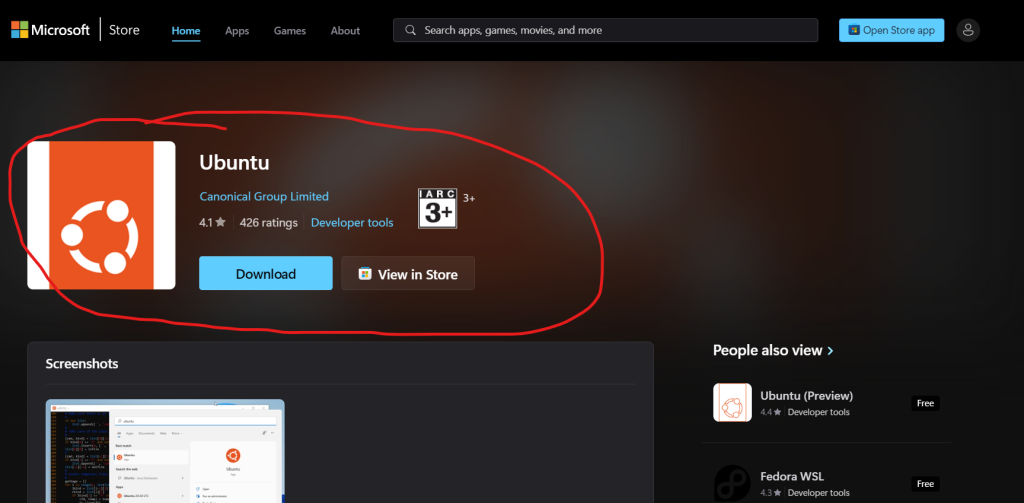
For developers and tech enthusiasts, WSL is a feature in Windows that lets you run Linux apps natively.
Key Features:
- Integration with Windows: Access Linux tools directly from your Windows terminal.
- Minimal Overhead: No need for a virtual machine.
- Support for GUI Apps: Latest versions support graphical Linux apps.
- Microsoft Store Access: Install Linux distributions like Ubuntu directly.
Why Use WSL? It’s perfect for developers wanting to work in a Linux environment without dual-booting or using a virtual machine.
Drawbacks:
- Limited GUI support in earlier versions.
Best For: Developers working with Linux apps.
7. LDPlayer (For Android Apps)
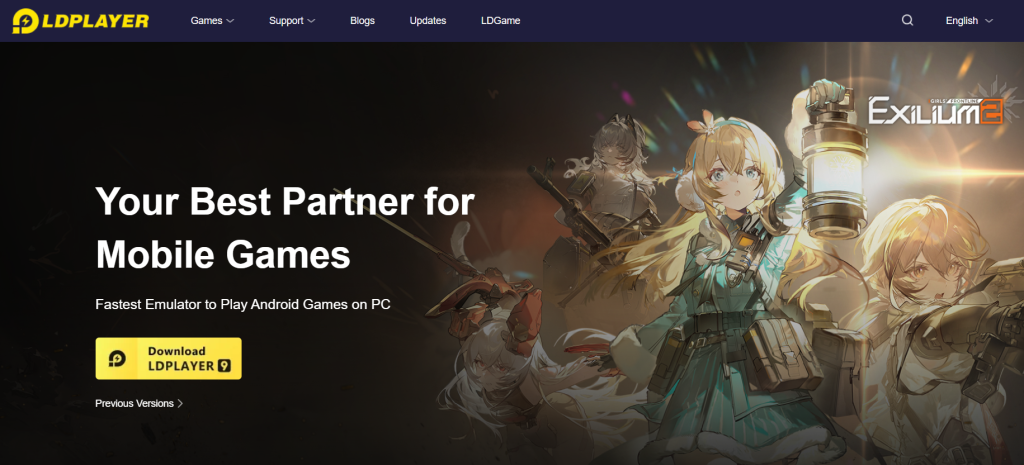
LDPlayer is a lightweight Android emulator designed for gamers and app users.
Key Features:
- High FPS and Graphics Support: Optimized for smoother gameplay.
- Multiple Instances: Play different games or use apps simultaneously.
- Custom Settings: Tailor RAM and CPU usage for the emulator.
Why Use LDPlayer? It’s ideal for users with mid-range systems who want to run Android apps efficiently.
Drawbacks:
- Limited support for older Android versions.
Best For: Android apps and games on budget systems.
Conclusion
Each of these tools serves a specific purpose. If you’re looking to run Android apps, BlueStacks, NoxPlayer, and MEmu Play are excellent choices. Developers testing cross-platform applications may benefit from VirtualBox or WSL. Meanwhile, Wine is great for users exploring compatibility between Windows and other platforms. Evaluate your needs—whether for gaming, development, or productivity—and pick the one that suits you best!