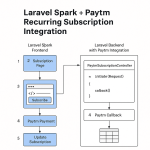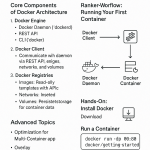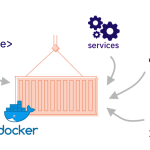Limited Time Offer!
For Less Than the Cost of a Starbucks Coffee, Access All DevOpsSchool Videos on YouTube Unlimitedly.
Master DevOps, SRE, DevSecOps Skills!
Blogger is a free and easy-to-use platform by Google that allows businesses to create and manage a blog without any technical expertise. Whether you’re a small business owner, freelancer, or entrepreneur, having a Blogger page can help you showcase your expertise, improve SEO, and attract potential customers.
If you’re looking to create a Blogger page for your business, this step-by-step guide will walk you through everything—from setting up your blog to customizing it for a professional look and optimizing it for growth.
Step 1: Create a Blogger Account
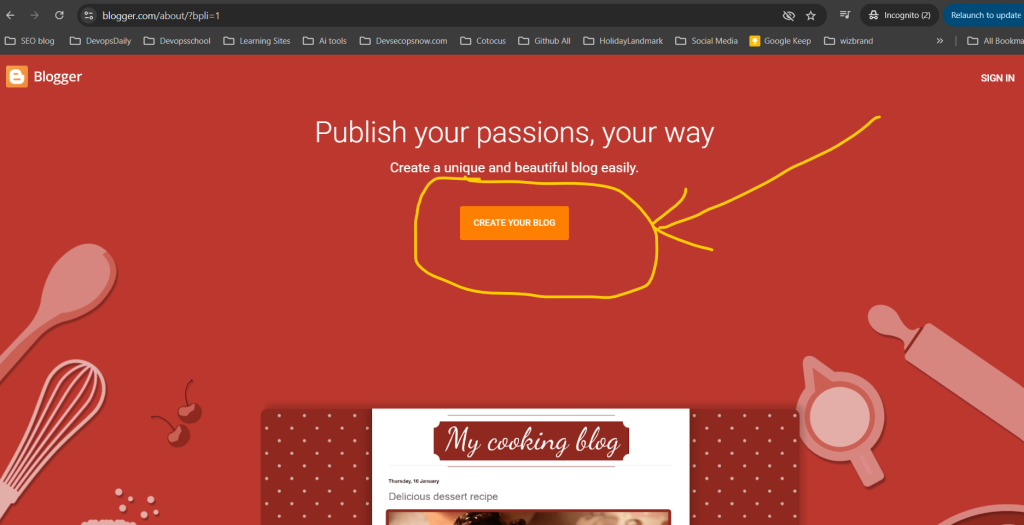
Since Blogger is a Google-owned platform, you need a Google account to sign up. If you don’t already have one, you can create it at Google.com.
How to Set Up Your Blogger Page:
- Go to Blogger.com and sign in with your Google account.
- Click on “Create a New Blog.”
- Choose a blog name that represents your business. This will be your blog’s title.
- Select a custom URL (e.g., YourBusinessName.blogspot.com). If you want a professional look, you can later set up a custom domain (e.g., YourBusinessName.com).
- Choose a blog template from the available options (you can customize this later).
- Click “Create Blog.”
Congratulations! You now have a Blogger page ready to be customized.
Step 2: Customize Your Blogger Page for a Professional Look
Now that your blog is created, it’s time to make it visually appealing and user-friendly.
1. Choose a Business-Friendly Theme
Blogger provides free themes, but they may look too basic. To create a more professional website:
- Click on “Theme” in the left sidebar.
- Choose from Blogger’s built-in themes or upload a third-party theme from sites like ThemeForest or GooyaabiTemplates.
2. Customize Your Blog Layout
- Go to “Layout” in the left menu.
- Add or remove widgets like About Us, Contact, Social Media Links, and Popular Posts.
- Drag and drop elements to adjust the layout for a clean, organized look.
3. Add a Custom Logo and Favicon
- Click on “Layout” > “Header” > “Edit” to upload your business logo.
- For a favicon (the small icon next to your blog’s name in the browser tab), click “Settings” > “Basic” > “Favicon” and upload a 16×16 pixel logo.
4. Set Up Pages for Important Business Information
A business blog should include essential pages such as:
- About Us – Describe your company and its mission.
- Contact – Provide an email, phone number, or form for inquiries.
- Services/Products – List what your business offers.
- Privacy Policy & Terms – Important for credibility and legal compliance.
To create pages:
- Click on “Pages” in the left menu.
- Click “New Page”, add content, and publish.
Step 3: Get a Custom Domain Name (Optional but Recommended)
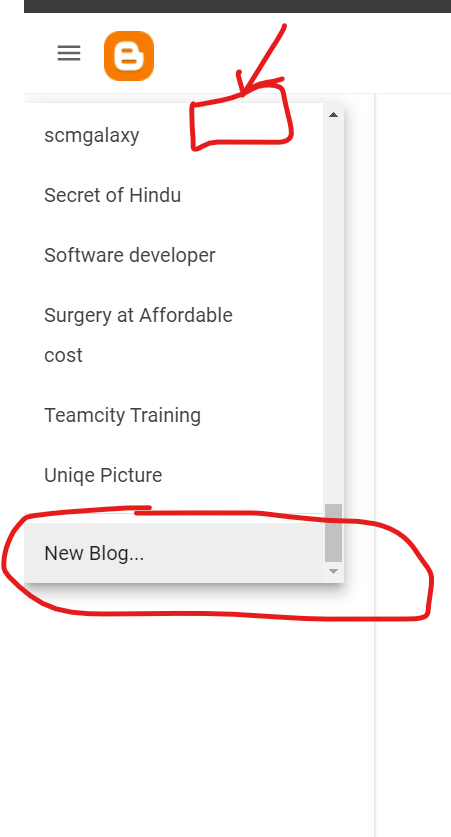
A custom domain looks more professional than a .blogspot.com URL.
How to Buy and Set Up a Custom Domain:
- Buy a domain from Google Domains, GoDaddy, or Namecheap.
- In Blogger, go to “Settings” > “Publishing” and click “Custom Domain.”
- Enter your new domain and follow the setup instructions.
- Verify the domain by updating the DNS settings in your domain provider account.
Once set up, your blog will be accessible at YourBusinessName.com, giving it a professional edge.
Step 4: Enable Important Blogger Settings
1. Set Up SEO-Friendly Blog Settings
- Go to “Settings” > “Meta Tags”, enable “Search Description,” and add a short, keyword-rich description about your business.
- Under “Crawlers and Indexing,” enable “Custom Robots.txt” and “Custom Meta Tags” for better search engine visibility.
2. Enable HTTPS for Security
- In “Settings”, scroll to “HTTPS Redirect” and enable it. This ensures your site is secure (SSL-certified), which is important for SEO and trust.
3. Enable Comments Moderation
- To prevent spam, go to “Settings” > “Comments” and select “Hold for moderation.”
Step 5: Start Creating High-Quality Blog Content

Now that your Blogger page is ready, it’s time to start publishing valuable content.
What Kind of Content Should You Post?
- How-to guides – Provide helpful tutorials related to your industry.
- Industry news – Share updates and trends.
- Case studies – Showcase how your products/services have helped customers.
- Customer testimonials – Build trust with real success stories.
- FAQs – Answer common customer questions.
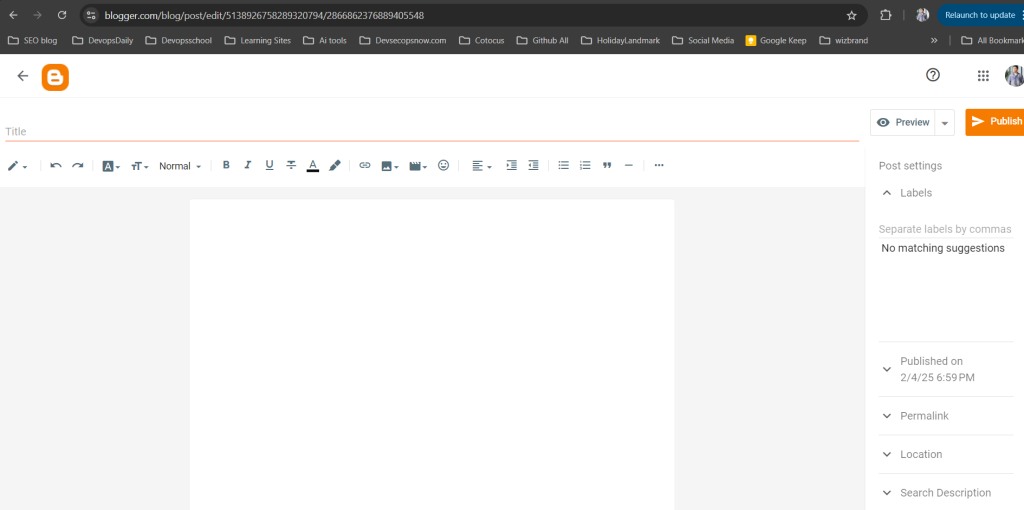
How to Write a Blog Post in Blogger
- Click on “Posts” in the left menu.
- Click “New Post.”
- Write your content using the Blogger editor.
- Add images, videos, and internal links for better engagement.
- Use headings (H1, H2, H3) to structure your content.
- Click “Publish.”
Aim to post at least once a week to keep your blog active and engaging.
Step 6: Promote Your Blogger Page and Drive Traffic
1. Share on Social Media
- Share your blog posts on Facebook, LinkedIn, Twitter, and Instagram.
- Use Pinterest if you have visual content like infographics.
2. Use Email Marketing
- Send blog updates to your email subscribers.
- Add a newsletter signup form to collect leads.
3. Join Online Communities and Forums
- Participate in Quora, Reddit, and LinkedIn groups to share your blog links when relevant.
4. Optimize for SEO
- Use relevant keywords in your blog posts.
- Add alt text to images.
- Write meta descriptions for each post.
- Get backlinks from other websites.
5. Run Paid Ads (Optional)
- Promote blog posts using Google Ads or Facebook Ads for more reach.
Step 7: Monetize Your Blogger Page (Optional)
If your Blogger page gets consistent traffic, you can monetize it using different methods:
- Google AdSense – Display ads and earn money from clicks.
- Affiliate Marketing – Promote products and earn commissions.
- Sponsored Posts – Charge brands to feature their products.
- Selling Digital Products – Offer eBooks, courses, or templates.
To apply for Google AdSense:
- Go to “Earnings” in Blogger settings.
- Click “Sign Up for AdSense.”
- Follow the approval process and start displaying ads.