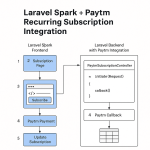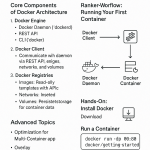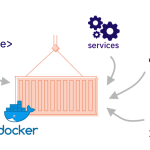Limited Time Offer!
For Less Than the Cost of a Starbucks Coffee, Access All DevOpsSchool Videos on YouTube Unlimitedly.
Master DevOps, SRE, DevSecOps Skills!
X, formerly known as Twitter, is one of the best platforms for businesses to connect with customers, grow their brand, and engage in meaningful conversations. Whether you’re a startup, small business, or an established brand, X can help you build credibility, drive traffic to your website, and create a loyal audience.
If you’re looking to set up an X Business Profile, you’re in the right place. Follow this step-by-step guide to create, optimize, and grow your business presence on X.
Step 1: Create a Business Account on X
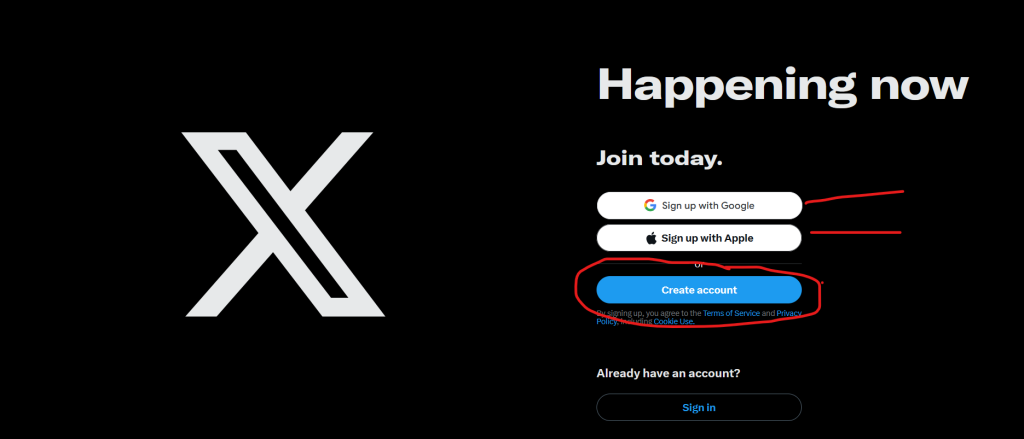
Before you start tweeting, you need an account. You can either create a new business account or use an existing personal account and convert it into a business profile.
Creating a New Business Account
- Go to X.com or download the X app on your phone.
- Click on Sign Up and enter your business name or brand name.
- Use a business email or phone number (avoid using personal emails).
- Set a strong password and click Next.
- Customize your experience by selecting topics and accounts related to your industry.
- Confirm your email or phone number to activate your account.
Once you complete these steps, your business is officially on X! But there’s still work to do to make it look professional.
Step 2: Optimize Your X Business Profile
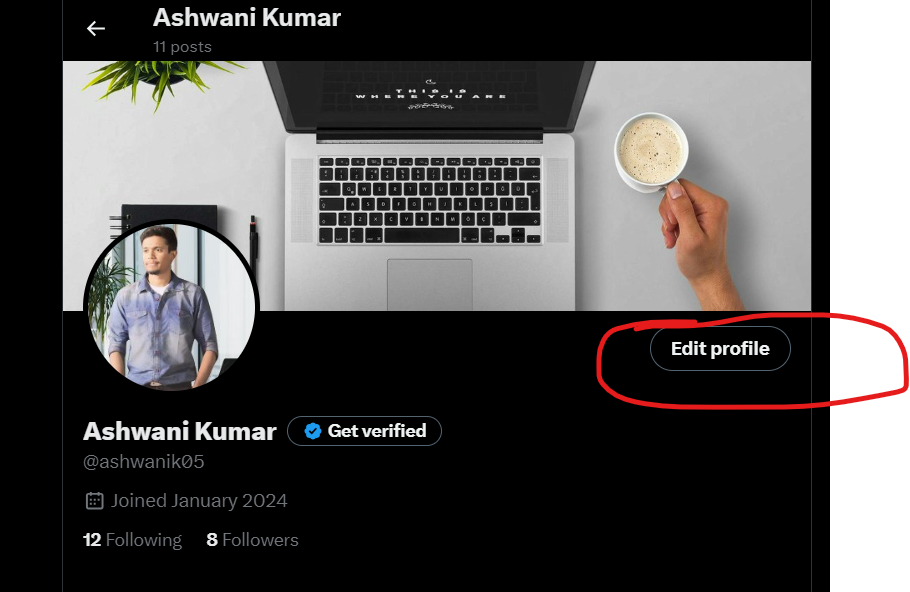
Now that your account is set up, it’s time to make it look polished, professional, and recognizable.
Choose a Profile Picture
Your profile picture is one of the first things people notice. Choose an image that best represents your business:
- If you have a brand logo, use that for consistency.
- If you’re a personal brand, a high-quality headshot works best.
- Keep it clear and high resolution so it looks great on all devices.
- The recommended size is 400 x 400 pixels.
Set an Eye-Catching Header Image
Your header is like your business billboard. It’s a great place to showcase your brand’s message, tagline, or latest campaign.
- Use a 1500 x 500 pixels image that’s visually appealing.
- Highlight your brand mission, a promotion, or a new product launch.
Update Your Display Name and Handle
- Your display name should be your business name.
- Your @username (handle) should be short, memorable, and as close to your business name as possible.
- If your preferred handle is taken, try slight variations like @YourBrandHQ or @YourBrandOfficial.
Write a Compelling Bio
Your bio is your elevator pitch. In just a few words, it should tell visitors:
- What your business does
- Why they should follow you
- A clear call-to-action (CTA)
Example for a marketing agency:
“Helping businesses grow with expert social media strategies. DM us for a free consultation!”
Add Your Website and Location
Make it easy for customers to find you:
- Add your website link to drive traffic.
- If you have a physical store or office, include your location.
Step 3: Switch to a Professional Account
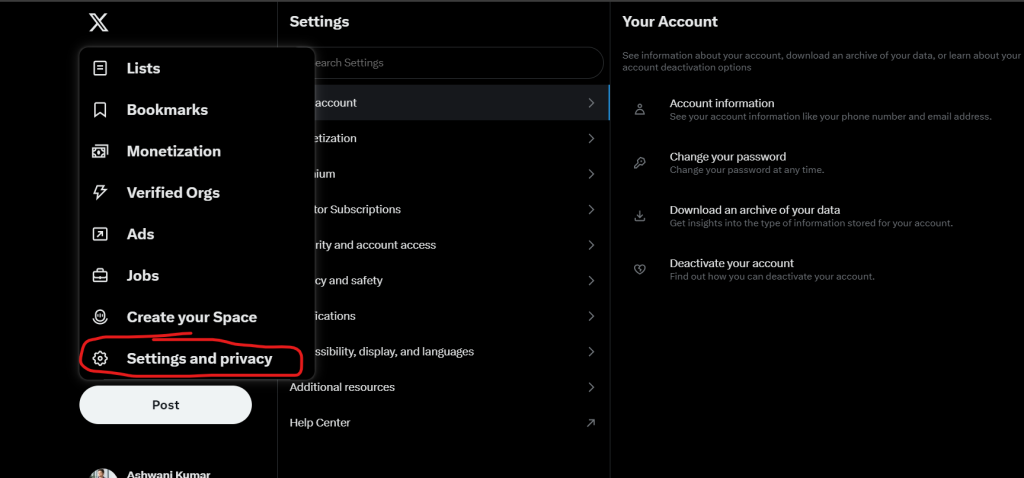
To unlock business features like analytics and ad tools, switch to a Professional Account. Here’s how:
- Go to Your Profile and click on “More” from the left menu.
- Select “Settings and Privacy”, then “Account Settings.”
- Scroll down and tap “Switch to Professional.”
- Choose “Business” as your category and follow the setup prompts.
This will unlock features like X Analytics, advertising options, and more customization tools.
Step 4: Enable X Ads (If You Plan to Advertise)
If you want to promote your business and reach a larger audience, X Ads is a great tool. Here’s how to set it up:
- Go to ads.twitter.com and log in.
- Enter your business billing details.
- Set up your first advertising campaign based on your goals (followers, website clicks, engagement, etc.).
Running ads is completely optional, but it can help you grow your business faster by reaching new audiences.
Step 5: Adjust Privacy & Security Settings
A secure account ensures smooth operations and keeps your brand’s reputation intact.
- Keep your account public so anyone can follow and engage with your content.
- Enable two-factor authentication to prevent unauthorized access.
- Control who can reply to your tweets to manage spam and trolls.
- Turn on keyword filters to block unwanted comments or mentions.
Step 6: Start Posting and Engaging
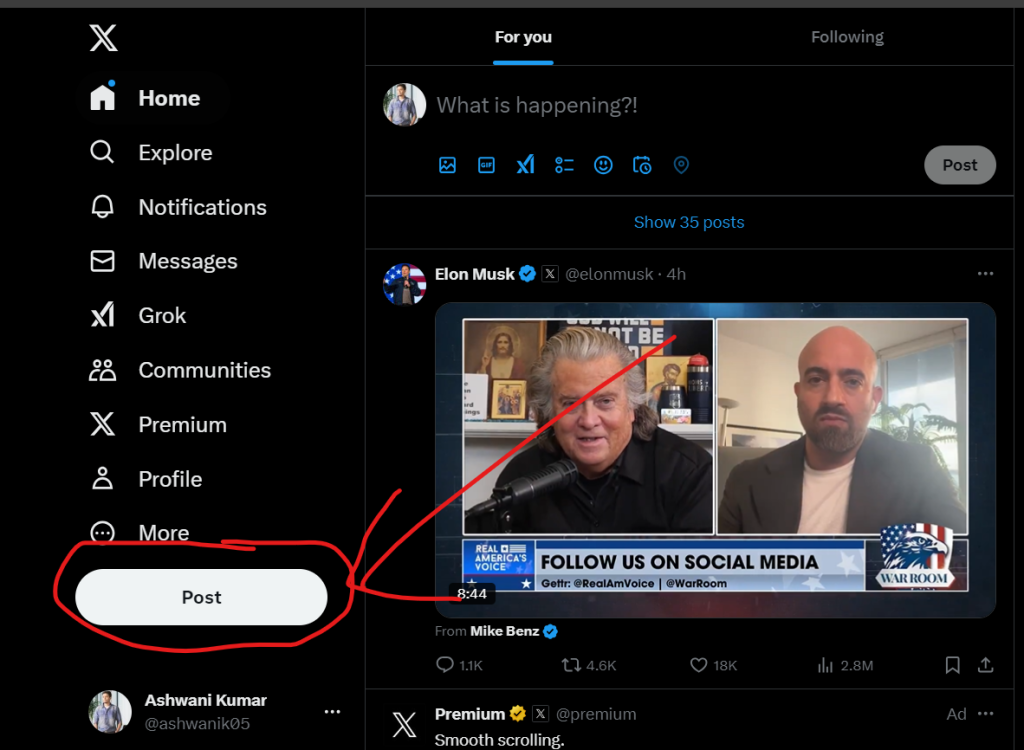
Now that your profile is set up, it’s time to start creating content that engages your audience.
What Kind of Content Works on X?
- Industry Trends – Share updates, insights, and news in your niche.
- Business Updates – Announce new products, services, or events.
- Behind the Scenes – Show the human side of your business.
- Customer Testimonials – Highlight positive reviews and user experiences.
- Educational Threads – Post informative content that adds value.
- Engagement Polls & Questions – Start conversations and interact with followers.
How Often Should You Post?
Consistency is key on X. Here’s a good posting schedule:
- 3-5 tweets per day for steady engagement.
- Use scheduling tools like Buffer or Hootsuite to plan ahead.
- Reply to comments and retweet to keep your profile active.
Step 7: Leverage X Business Features for Growth
Pin a Tweet to Your Profile
Pinning a tweet lets you showcase an important message at the top of your profile. This could be:
- A welcome message
- A promotional offer
- A new product launch
Use Twitter Lists
Lists help organize your feed. You can create lists for:
- Industry leaders for inspiration
- Competitors to track their strategies
- Loyal customers to engage more personally
Hashtags Matter
Hashtags increase your visibility. Use one to three relevant hashtags per tweet.
Example for a fitness brand:
“Struggling to stay motivated? Here’s how to make workouts fun and effective! #FitnessTips #WorkoutMotivation”
Step 8: Track Performance with X Analytics
Once you start posting, keep an eye on your analytics to see what’s working.
- Click More > Analytics from your dashboard.
- Track impressions, engagement, and follower growth.
- Identify which tweets perform best and adjust your content strategy.
If a certain type of content gets more engagement, post more of it. If some tweets flop, experiment with different styles, formats, or timing.